May 5/23/25 Tech Tips
- Zoe Davis
- May 21, 2025
- 3 min read
Computer not working? Try these tips to fix some of your most basic tech problems!
Turn It Off
Alright, let's get the most basic tip out of the way: turn it off. Don't let your frustration get the best of you; just turn your computer off fully. Let it sit for about 30 seconds to one minute before turning it back on. We have all been in the situation where your computer, phone, or tablet has a full-on meltdown, and you panic. But the moment you switch it off and on again, it magically fixes itself. Well, I don't know about magic, but much like humans, sometimes your device just needs some sleep. So, before you panic, turn it off.
Wiring
Another common problem people face is the cables they use for connected devices such as chargers, keyboards, projectors, etc. Before you think your device is defunct, check to make sure all wires are fully plugged into an outlet or port. If you are still experiencing issues, try switching ports or using another cord to see if the problem is with your device or the cable.
Updates
While updates seem inconsequential, they can actually have a big effect on your devices. If you feel your computer is running slowly or lagging, it might be due to an update needing to be installed. Go to your settings and either search "updates" or click the tab labeled as such. Specific applications may also need to be updated, so if you find an application you use frequently is slow, check the app's settings for updates as well.
Scenario: Frozen Application
Users frequently run into the same problem that can be easily fixed, so let's learn how to solve some common problems. If you are working in a computer application and it completely freezes, don't panic. Press and hold down the keys ctrl, alt, delete. This will bring up the task manager. Simply find the unresponsive application and click "End Task". This will bring an end to the headache of frozen screens.
Scenario: No Sound
Nothing is more frustrating when everything is working on your computer, but your sound. First, make the obvious choice many forget: check the volume level. Once you know your volume level is okay, check the controls in your media player. Some audio and video players have independent volume settings that may be muted or turned down. Next, check your cables if you're using external speakers. Are they properly connected, powered on, and plugged into the correct port? If the sound still isn't working, try connecting headphones to your computer to determine whether audio plays through them, which can help pinpoint whether the problem lies with the speakers or the system itself.
Scenario: Blank Screen
What is perhaps the worst thing that can happen is when your computer screen is completely blank or off. How do you fix a problem you can even see? Well, first, try moving or clicking your mouse. Also, hitting a couple of keys might do the trick as well. If that tried-and-true fix doesn't work, check to make sure your monitor and computer are plugged in. Double-check check any cables that run from your computer to your monitor are fully connected. Then try pressing and holding the power button and check for a response.
Now to my final and perhaps most important piece of tech advice: when in doubt, Google it out. Most problems can be fixed with Google. Type your problem into the search bar and let the answers roll in. Try to be as specific as possible, for example, asking "Windows 11 speed problem". I know it seems ridiculous to Google every tech problem you have, but it is the best advice I've given and gotten.
I hope you have found these tech tips helpful! Please feel free to share these tips out or contact us with questions or comments.






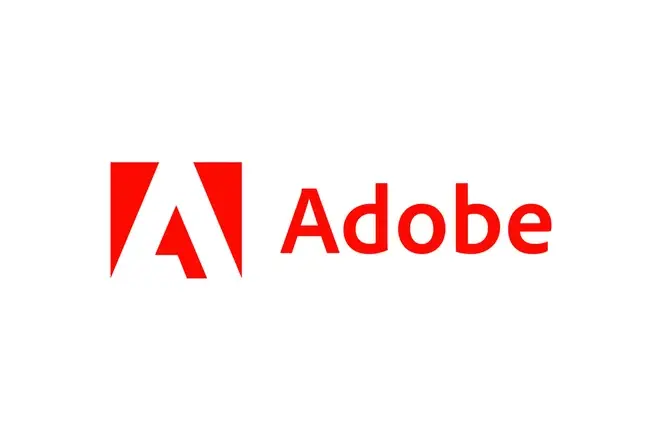


Comments