June 6/19/25 Tech Tips
- Zoe Davis
- Jun 19, 2025
- 2 min read
Microsoft Teams rules and tips to follow!
Teams Channels
In Microsoft Teams, each team is organized into channels, which serve as dedicated spaces for meetings, conversations, and file sharing around specific topics like events or departments. Within each channel, tabs at the top provide quick access to essential tools—default tabs include Notes, Files, and Posts, with the option to add more for additional customization. This structure streamlines communication and keeps everything your team needs in one accessible place. You can create private channels for specific groups or public ones for everyone. A channel you use frequently can be pinned to the top of your list by clicking the three dots next to the channel and clicking "Pin". The three dots will also bring other options like channel notifications, where you can mute a channel or hide a channel.

See the video below for more information:
Chats
The Microsoft Teams chat feature enables real-time messaging between individuals or groups, making collaboration quick and seamless. Users can share files, format text, and video clips. Chats can be one-on-one, group-based, or even personal for notes and reminders. Additional tools like @mentions, message scheduling, and priority tagging help keep communication organized and efficient. One great feature is Loop Component. Loop components in Microsoft Teams are interactive, real-time collaboration elements—like tables, task lists, or paragraphs—that can be edited by everyone in a chat simultaneously. To send one, follow these steps:
From beneath the message box, select Loop components.
Select the type of component you want to insert into your message.
Enter content into the component.
When ready, select Send. Everyone in the chat will be able to edit the content.
Click on the link below for more information:
Teams Mobile App
The Microsoft Teams mobile app lets you stay connected and productive from anywhere. It offers features like seamless call and meeting transfers between devices, quiet hours to protect personal time, and the ability to share content or present directly from your phone. You can also send voice messages, access files, and collaborate in real time without needing a computer. Essentially, it brings the full power of Teams to your pocket—so your work can move with you, not the other way around. Go to your local app store to download it now!
For more information, see the video below:
I hope you have found these tech tips helpful! Please feel free to share these tips out or contact us with questions or comments.






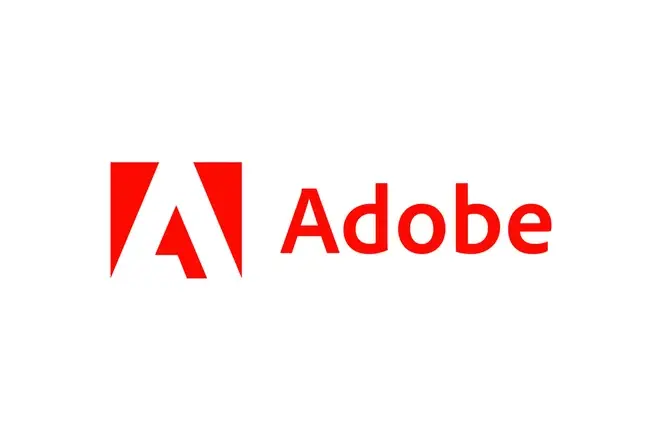


Comments