June 6/6/25 Tech Tips
- Zoe Davis
- Jun 5, 2025
- 2 min read
Outlook tips and tricks you need to know!
Reporting Phishing in Outlook
Having a phishing email sitting in your inbox can be annoying and nerve-wracking. To help users out, Outlook has made them very easy to report. Follow the following steps to report a phishing scam:
Select the email you want to report.
Tap ⋮ at the top right of the screen.
Select Report Junk from the dropdown menu.
Select Junk, Phishing, or Block Sender as needed.
See the image below for more information:

Ignore Conversations
Have you ever found yourself on an email thread you want to ignore? Getting attached to an email thread you don't need or want to be on can be painful. Rather than delete every single message in the thread as they arrive, you can ignore the entire conversation. All messages in the conversation will be moved to the "Deleted Items" folder, and future messages in that conversation will bypass your inbox entirely and go right to the "Deleted Items" folder. See the steps below:
Select the conversation or an email in the thread.
Select the arrow by Delete > Ignore.
If prompted, confirm by selecting Ignore Conversation.
See the image for more information:

New Item Alert
Perhaps you're waiting for an important email like a legal brief. Yet, you also have work to do that doesn't involve staring at your Outlook message list for hours on end. Use Outlook's new item alerts to tell you whenever an incoming message meets specific criteria. This alert will display over any other application you're working on, so you never miss that message.
Open Outlook
Select File.
Select Options, then Mail.
Under Message arrival, select to check or clear the Display a Desktop Alert check box, and then select OK.
See image below for more information:

Clean Up Function
Do you have multiple threads in your inbox with dozens or even hundreds of messages in them? Chances are, a lot of those messages are near duplicates of one another. You've read them, you've responded to them, but you've never deleted them. You can use the Clean Up button to delete many of these messages, leaving only the messages that are unread or have unique information in them. Try it and see how much closer you get to inbox zero. Follow the steps below:
On the Home tab, in the Delete group, select Clean Up.
Select one of the following options:
Clean Up Conversation: The current Conversation is reviewed, and redundant messages are deleted.
Clean Up Folder: All Conversations in the selected folder are reviewed, and redundant messages are deleted.
Clean Up Folder & Subfolders: All Conversations in the selected folder and any folder that it contains are reviewed, and redundant messages are deleted.
See video below for more information:
I hope you have found these tech tips helpful! Please feel free to share these tips out or contact us with questions or comments.






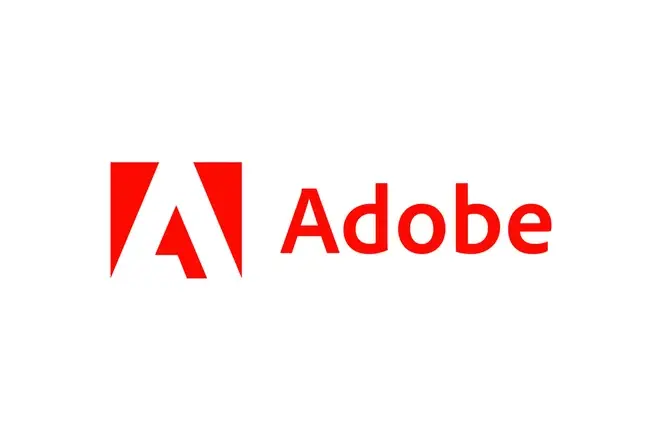


Comments