Should I Consider Switching to Microsoft’s Edge Browser? (Top Features)
- Zack Davis
- Jul 12, 2022
- 3 min read

With the recent surge in cloud-based applications, choosing the correct browser is an important decision. Whether on a computer or a mobile device, we access most of the things we need through our browser.
Over the years browsers have come and gone. A little over a decade ago, Internet Explorer was top dog. Now, Google Chrome continues its dominance in the world of browsers.
But just because a browser is number one today, doesn’t mean it’s going to stay that way. One browser that has continued to be on the rise since its emergence in 2015 is Microsoft Edge.
Edge is the replacement for Internet Explorer, but it has taken some time for it to be used in a mainstream capacity. It seems that now is the time.
Microsoft Edge recently surpassed Firefox in worldwide desktop browser market share and is now the #3 Desktop browser in the world behind Chrome and Safari. And it’s less than one percentage point behind Safari, so it is poised to jump into second place soon.
Current desktop browser market share:
Chrome 64.8%
Safari 9.77%
Edge 9.6%
Firefox 9.46%
Opera 2.88%
Internet Explorer 1.14%
Why has Edge become so popular in the last few years when it seemed to be slow out of the gate? One big reason is that it adopted the Chromium framework a couple of years ago. This is the same background framework that Chrome uses.
This multiplied all the add-ons and extensions Edge could have, as well as sped up the browser significantly.
Should you switch to Edge? It's up to you, but here are some possible advantages to pulling the trigger and making the switch!
EDGE'S STRATEGY FOR STRORING SETS OF PAGES
All browsers have some form of “favorites” or bookmarks to save webpage links. Unfortunately, these lists frequently become unorganized or confused as we add to them over time.
Edge has a very useful feature called Collections. This allows you to save web pages in a sidebar and group them by topic. For example, you could create a topic called "Case #101 Research" and then save all the web pages from your work research inside.
To help you remember what you put into the collection, Edge takes an image and creates an icon that you may recognize as you look through everything. To access your collections, you only need to click the "+" at the top right of your browser..
Collections are also easy to delete once you’ve finished with them. Unlike bookmarks, they won't add up endlessly. It becomes a much more manageable and efficient system.
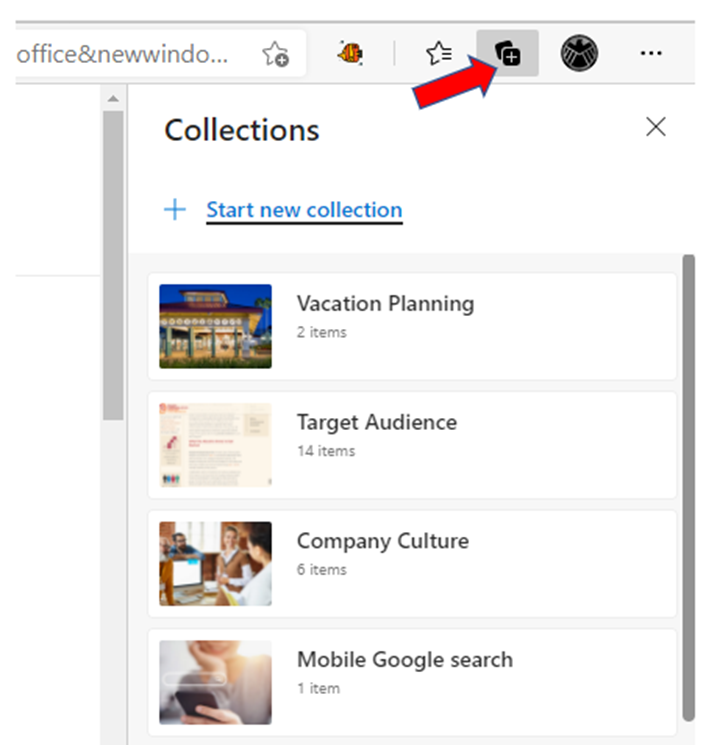
COUPONS
You no longer need to add an extension or add-on to scan for coupons. Edge will automatically scan for potential coupons or deals wherever you are shopping.
It will then feed you a pop-up with potential coupon options that you can choose to accept or deny.

This built-in process ensures that even shopping online becomes more streamlined.
PRICE COMPARISON
Another way that Edge helps you get the best deal when shopping online is through its pricing history and price comparison information. If you’re shopping on a website and the product that you’re viewing is cheaper on another site, Edge will let you know.

It’s also going to provide you with a price history so you can see if this product is at its highest or lowest price related to the site you’re viewing.
This is very handy for larger purchases or bulk purchases. Offices frequently utilize this feature, especially their office managers or secretaries.
SECURITY FEATURES
There are several built-in security features to help you avoid phishing sites with malware as well as intrusive 3rd party advertising trackers.
There is a feature that monitors your passwords and lets you know if any of them have been involved in a breach.
You’ll also get Microsoft Defender SmartScreen protection that will let you know if a site has been flagged for using malware or phishing.
Google is sometimes criticized for its lack of privacy, and Microsoft is trying to capitalize on this by providing more security features than the internet giant. In Edge, you can choose from a variety of security levels to determine how much information sites can take for advertising purposes.

WEB CAPTURE FOR QUICK SCREENSHOTS
It’s easy to take screenshots and mark them up in Edge. In the browser menu, you just choose Web Capture, which will allow you to drag a rectangle across the screen to capture an image. You can resize the rectangle to just capture what you need and once you take the screenshot, it will ask if you want to leave any notes or comments on the image.

IS YOUR INTERNET SECURITY WHERE YOU NEED IT TO BE?
Online security is important both at home and at work. Need some help ensuring you have the right safeguards in place? Give us a call! And discover more about our Virtual IT Department or contact us directly.
Article used with permission from The Technology Press.






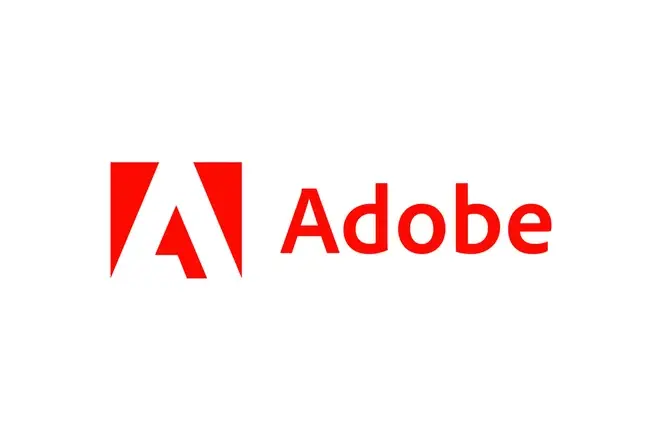


Comments