September 9/27 Tech Tips
- Zoe Davis
- Sep 27, 2024
- 2 min read
Check out how to use Quick Parts in both Microsoft Word and Outlook below!
What is Quick Parts?
Quick Parts is a feature in Microsoft Word and Outlook that allows users to create, store, and insert reusable content, such as text, graphics, and document properties. Quick Parts can be used to save time and increase efficiency, especially when creating documents that frequently use the same phrases or elements.
Steps to Insert Quick Parts in Outlook:
To use Quick Parts in Outlook, you can:
Open or compose an email
Click the "Insert" tab
Click "Quick Parts" in the Text group
Select a Quick Part from the drop-down menu
The selected Quick Part will be inserted into the email
**If it is text you are inserting you can start typing the desired text into Outlook and it will fill in the rest for you.**
Steps to Create a Quick Parts in Outlook:
To create Quick Parts in Outlook, you can:
Open a new email or reply to an existing one
Select the text you want to save
Click the "Insert" tab
Select "Quick Parts" in the Text section
Click Save Selection to "Quick Part Gallery"
In the Create New Building Block dialog box, name your Quick Part
Click OK
Steps to Insert Quick Parts in Word:
Here's how to use Quick Parts in Word:
Place the cursor where you want to insert the text, then click "Insert"
Click "Quick Parts" and select the desired item
**If it is text you are inserting you can start typing the desired text into Word and it will fill in the rest for you.**
Create a new Quick Part Word:
Select the text to save, then click "Insert" > "Quick Parts"
Save Selection to Quick Part Gallery
Name the Quick Part, add a description, and choose a category
Right-click on a Quick Part to access its properties, such as the name, description, or options
What Can Be Saved as a Quick Part?
Quick Parts are reusable content blocks that can be created in Microsoft Word and Outlook. They can include:
Text: You can create Quick Parts for frequently used phrases or blocks of text, such as directions or answers to frequently asked questions.
Images: You can include images in Quick Parts, such as company logos.
Tables: You can save a table with or without text, such as quick parting a 4 by 4 table if you use it repeatedly.
Pre-formatted Sections: You can include pre-formatted sections such as: font (size, color, bold, etc.), spacing, margins, columns, page numbers, or lists.
Document Properties: You can save document properties, such as title, author, watermarks.
I hope you have found these tech tips helpful! Please feel free to share these tips out or contact us with questions or comments.






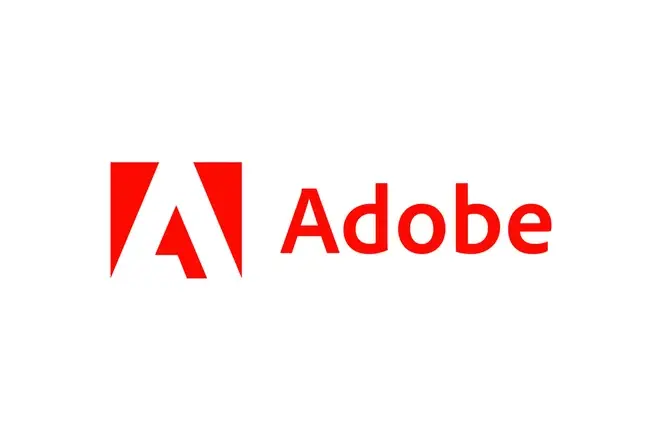


Comments