Longbow Training Tips 7/26
- Zoe Davis
- Jul 26, 2024
- 2 min read
This week's Longbow Training Tips will tell you how to run a template document within a case and how to access the work logs.
Document Assembly
When working a case in Longbow you have a high probability of needing to generate a document for said case. Longbow gives you a myriad of template documents you can use. For example, click a 201K Notice and Longbow will automatically insert case-related information into the document and open the document for final editing.
Running a Template Document:
Open the case by selecting it.
Click the white bar in the top middle of your toolbar next to the run button
Select the template document needed from the drop-down menu
Click "Run"
Document Assembly:
Respond to the relevant prompts
Review the document
Exit the document
Add any notes or information to the "Document Profile" window
Click "Save and Close"
**Note: don't save the Word document within Word. Longbow will save it for you.
Look below for more information:
Work Logs
Work Log allows you to check on your own use of Longbow. That could mean when you logged in or out, when you closed a case, or even if you updated a case. Check out how to access the Work Logs below.
Accessing Work Logs:
Click "Workspace" on the left-hand side
Under "View" on the left, select "Work Log"
Your email should appear in the drop-down menu
Logs are ordered by date
**Note: If you would like to see another users logs go to the settings and select Users Log and select their name. You need admin access in order to do this. For more information check out the image and video below:

I hope you have found these Longbow tips helpful! Please feel free to share these tips out or contact us with questions or comments!








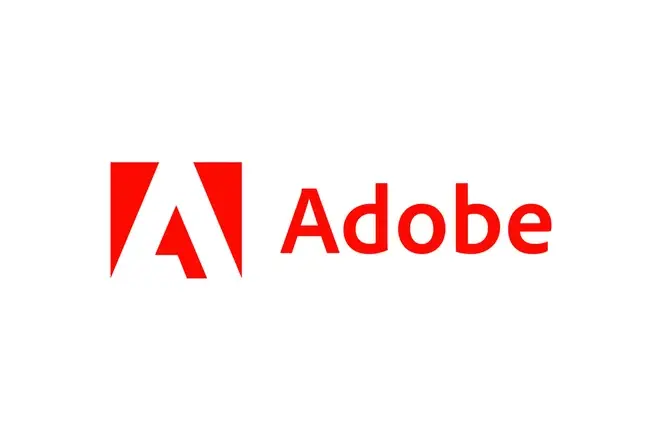

Comments